In LASTRADA, flexible filter and search options allow you to easily find and compile the data you need.
From within any module in LASTRADA, you can query data by using a combination of drop down selections and radio buttons.
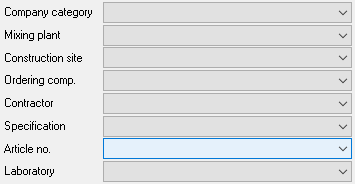
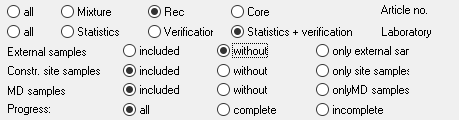
Once the data is queried in, you can sort the data to easily locate the information you need. From there, selecting a single sample or multiple samples will open up the sample dialogue where you can review, edit and run reports.
This filter and sort functionality is available in binder QC, aggregate QC and every other module in LASTRADA. And in sample management and other select modules, you can also perform wild-card searches.
VIDEO TRANSCRIPT:
Finding sample data for your customers or for internal purposes can be tricky. In Excel the file structure can make
filtering difficult or even impossible and in most QC programs the search function is limited. Requiring you to run multiple queries and piece the results together manually.
In this Lightning Demo I'll show you how LASTRADA search capabilities allow you to easily find and compile specific data you need. Let's say I want to find three samples we'll bring in data from our HMA Stats Module. For this example, I want to find samples from a specific plant and I also want to find more specifically the rap samples that were used for a mixed design correlation. First, I'll select my plant and I'll query in the data. I can also just select recycled here and query it in. We're going to use these filters to sort our information. This shows me all the rap samples that were used for mixed designs and I want the samples that were used for this mix designed specifically.
So let's open up the first three samples so you select your samples and this will open up the sample dialog at which point you can then scroll through your samples using the green arrows. Within this dialog you can edit any of the data that needs to be inputted or you can generate reports. LASTRADA deploys the same strategy for finding samples in binder QC aggregate QC and every other module. In sample management and other select modules LASTRADA can even do wildcard searches.
For more ways LASTRADA can simplify your work check out our other Lightning Demo videos at www.lastradapartners.com/resources or visit our contact page to speak with one of our engineers.



