To view all of your trial blends, simply navigate to the Aggregate Blending page in the Mix Design Module. From there, you can compare all of your trial properties side by side and make any necessary adjustments.
Add and Delete Trials
Click on the New Trial Blend icon to replicate the previous aggregate blend, and delete any of the aggregates from the list by clicking the trash can icon.
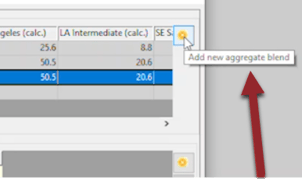
Add New Aggregates
To add new aggregates, simply select the New Aggregate icon.
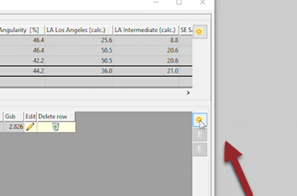
Optimize the Blend
Once you've added your aggregates, you'll need to adjust your trial blend. To change blend properties, click "edit blend" to match the previous combined gradations, select "optimize", then "update". 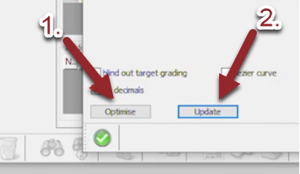
Once all of your adjustments are made, you'll be able to see all your individual trials and compare them from one to the next. Similarly, from the Trial Mix Design page, you can compare the volumetric properties for each aggregate trial blend.
For more information on how LASTRADA helps asphalt producers, visit our asphalt solutions page.
VIDEO TRANSCRIPT:
During the mix design process, it is important to optimize both quality and costs, but it is difficult to compare mix
design trials when they're stored in multiple Excel files or stored separately in a database.
In this lightening demo, I'll show you how LASTRADA makes trial comparison in optimization more efficient by storing every relevant measurement and calculated property in a single location. We are in the asphalt mix design module on the aggregate blend page. For this objective, we want to bring our fine aggregate angularity up and we want to bring our LA abrasion number down.
So what we're gonna do is we're gonna create a new aggregate tri-blend and give it a new name, since this is replicate and we want to improve those numbers. We're going to delete some of our aggregates using the Delete icon and we will add aggregates back using the add a gradient icon. We want to normalize our combined gradation against the other aggregate combined gradations. So we do so by selecting the edit blend. I'm going to tell LASTRADA to optimize to our targets. So now that we're as close to the combined gradation targets as we can get. We will push this update to the upper grid by selecting the green checkmark.
Now that we have a new aggregate blend that's projected to be above our minimum fine aggregate angularity with the much improved Los Angeles abrasion we can pull samples and test and enter our data here to do comparison against the projected analysis. Also, we can move to the trial mix design page and we can look at each aggregate trial blend and their associated volumetric data.
For more ways LASTRADA can simplify your work check out our other Lightning Demo videos at www.lastradapartners.com/resources or visit our contact page to speak with one of our engineers.



